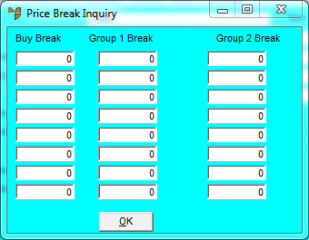
This inquiry displays any buy price breaks and sell price breaks for an item.
Refer to "Displaying the Item Inquiry Screen" (MDS and MRF) or "Displaying the Item Inquiry Screen" (POS).
Micronet displays the Price Break Inquiry screen.
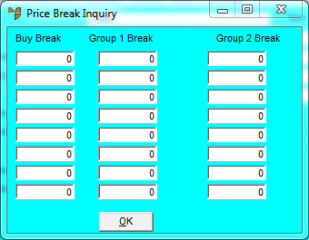
This screen displays the following details:
|
|
Field |
Value |
|
|
Buy Break |
Any buy breaks for the item. All the breaks on this screen are set in the Inventory master file (refer to "File - Inventory - Price Breaks"). |
|
|
Group 1 Break |
Any sell price breaks for wholesale customers. |
|
|
Group 2 Break |
Any sell price breaks for retail customers. |
Micronet redisplays the Item Inquiry screen where you can perform another inquiry if required.